文档:https://picgo.github.io/PicGo-Doc/zh/guide/config.html#%E4%BD%BF%E7%94%A8
下载PicGo https://github.com/Molunerfinn/PicGo
https://github.com/Molunerfinn/PicGo/releases
配置sm.ms – 只要有token就行了
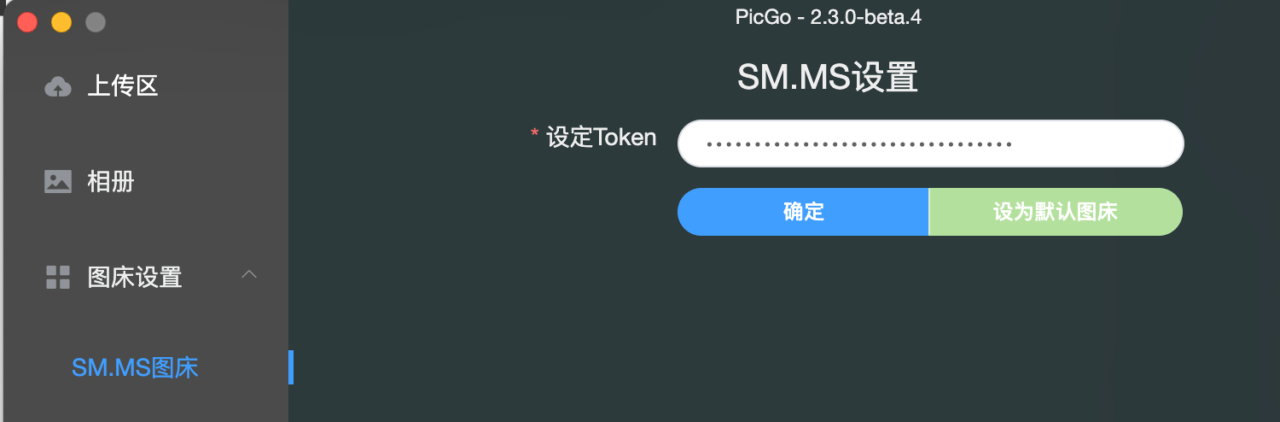
一些配置
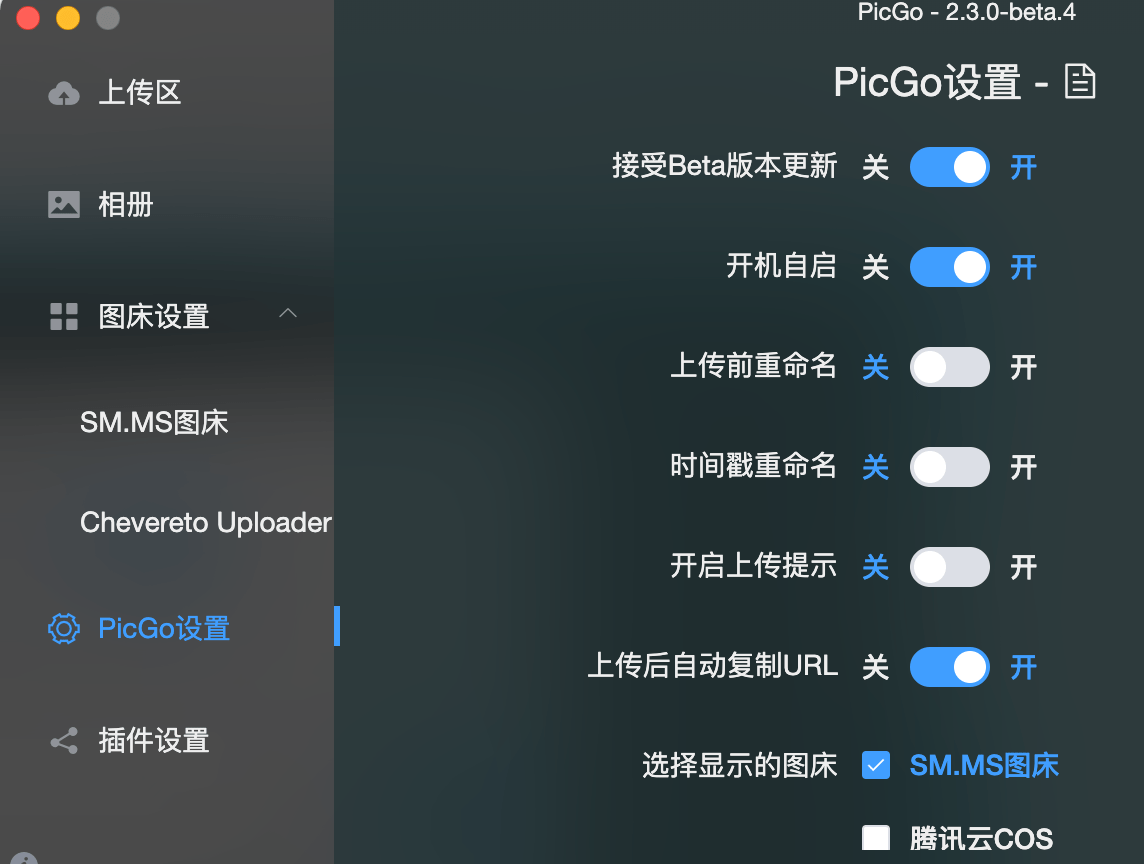
上传测试
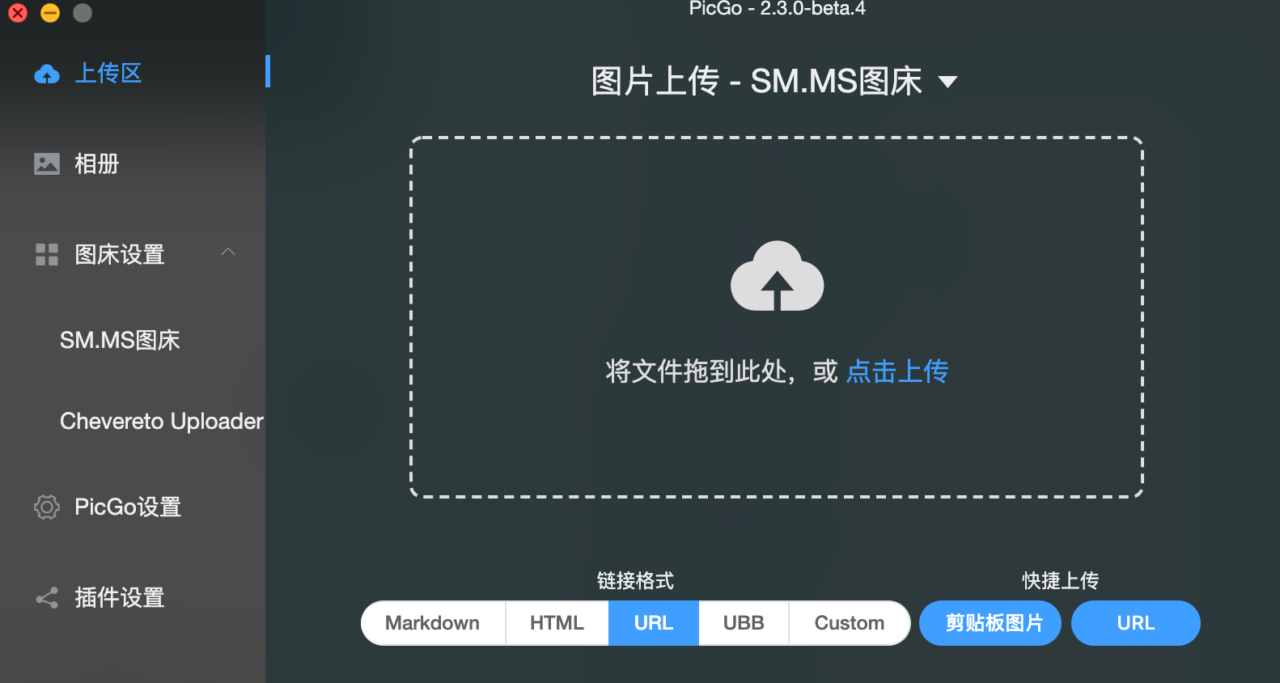
然后会生成图片的URL在剪贴板当中。
通过第三方插件配置自建图床chevereto
先下载node.js – https://nodejs.org/en/
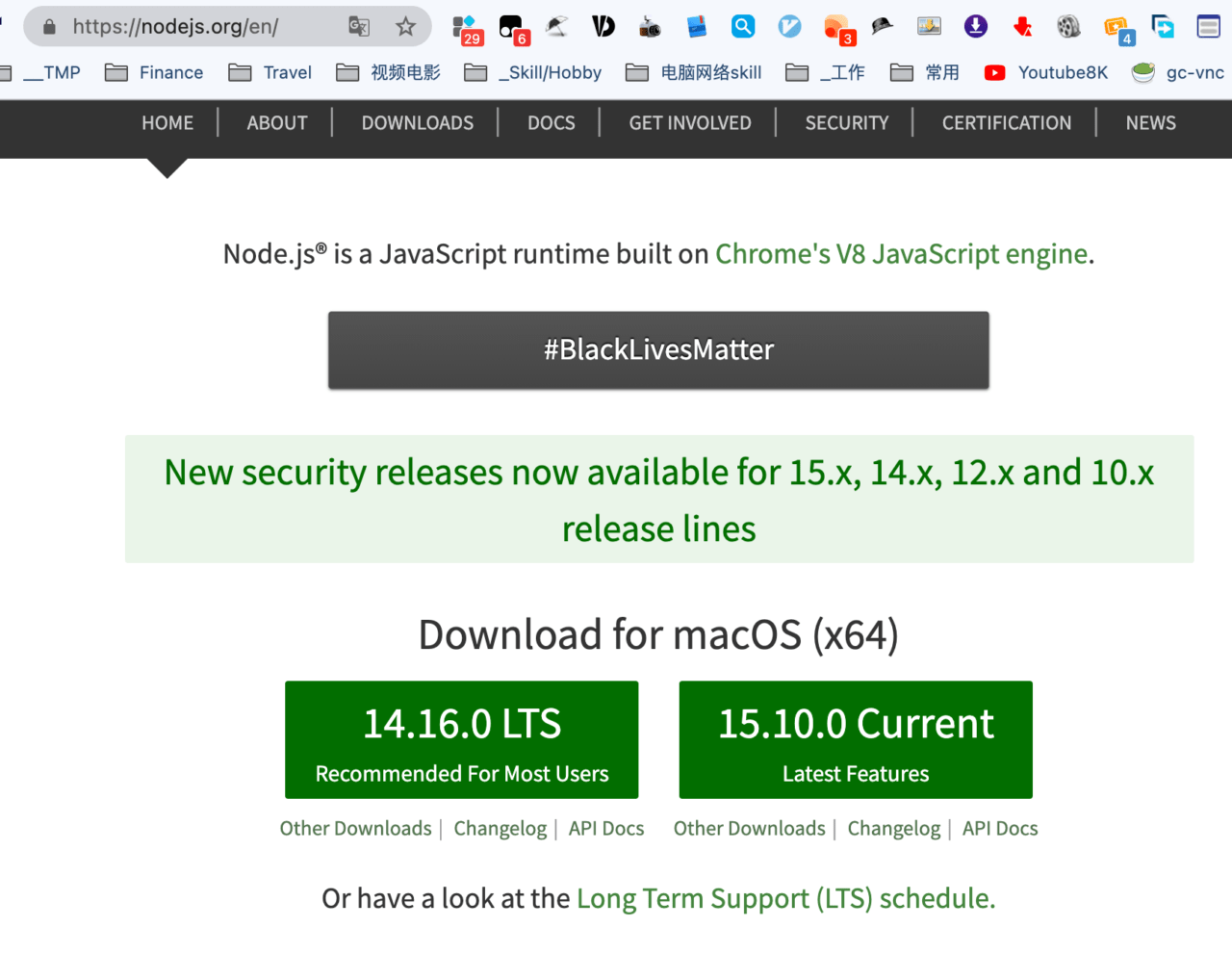
在插件设置当中搜索 chevereto 插件并安装
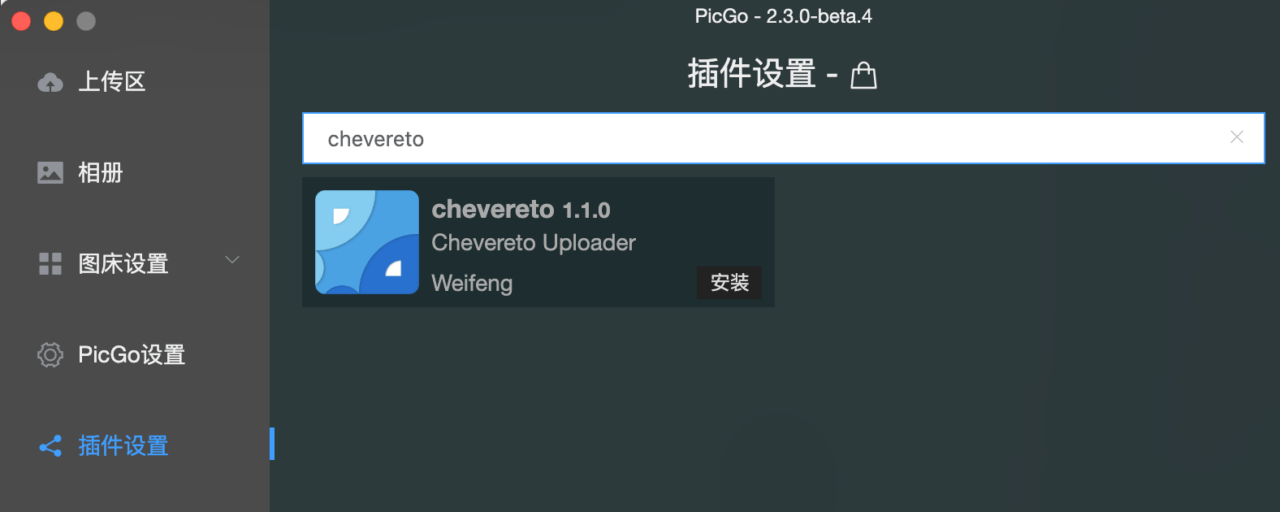
登陆chevereto账号并找到API key
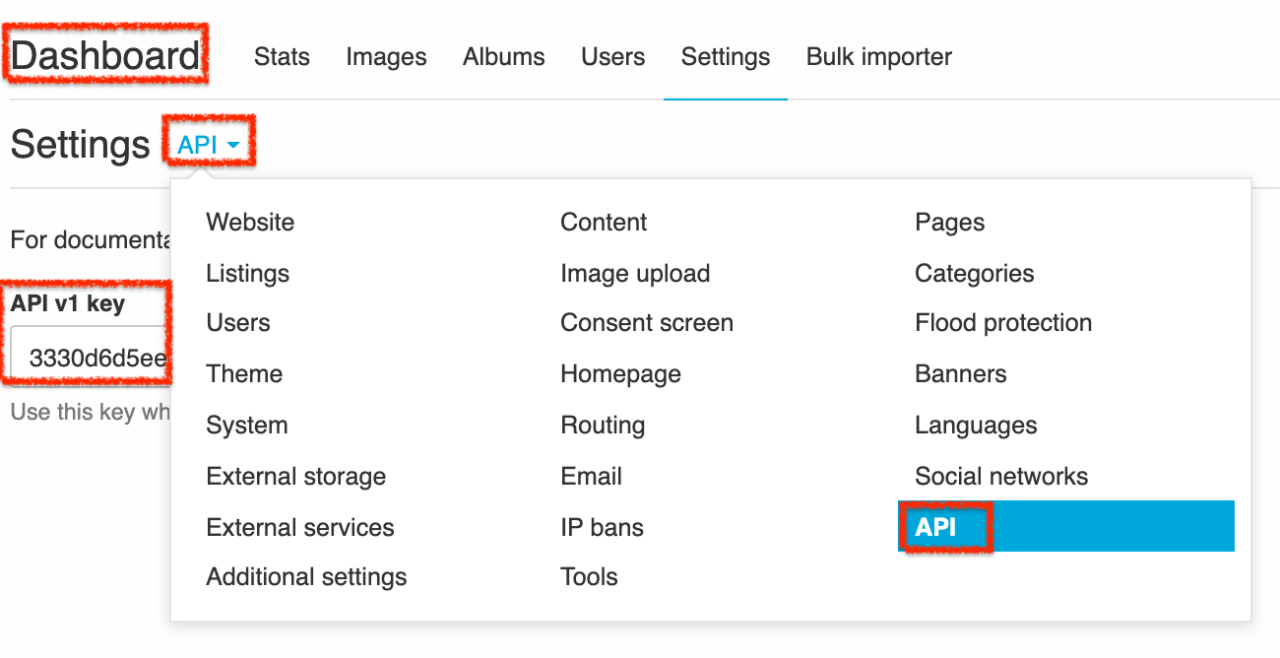
Url上填上: https://your-domain.com/api/1/upload 就行了
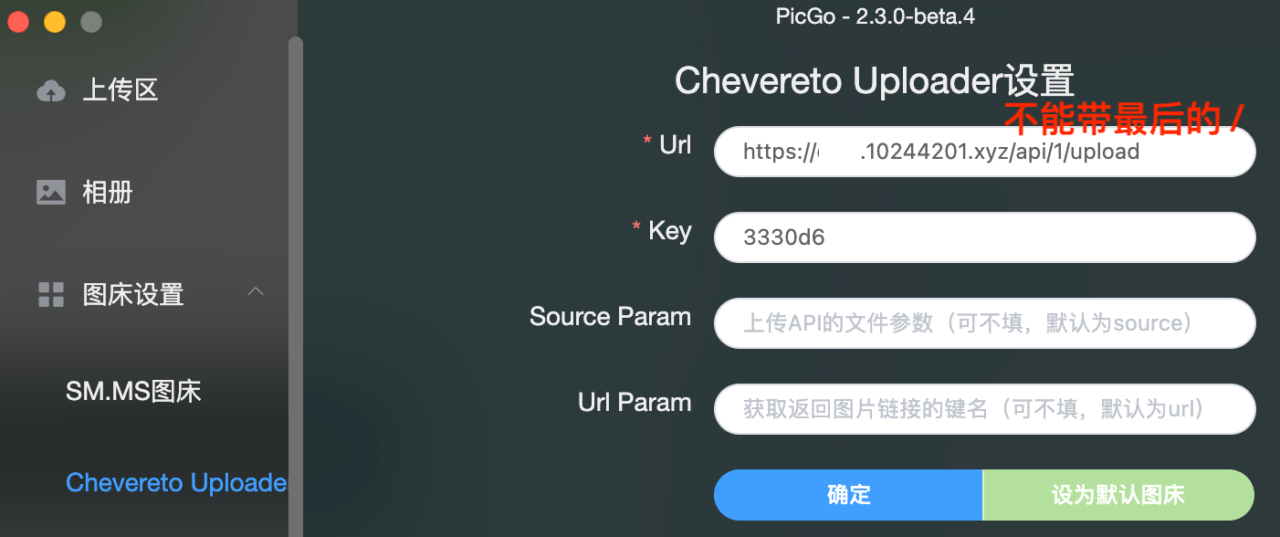
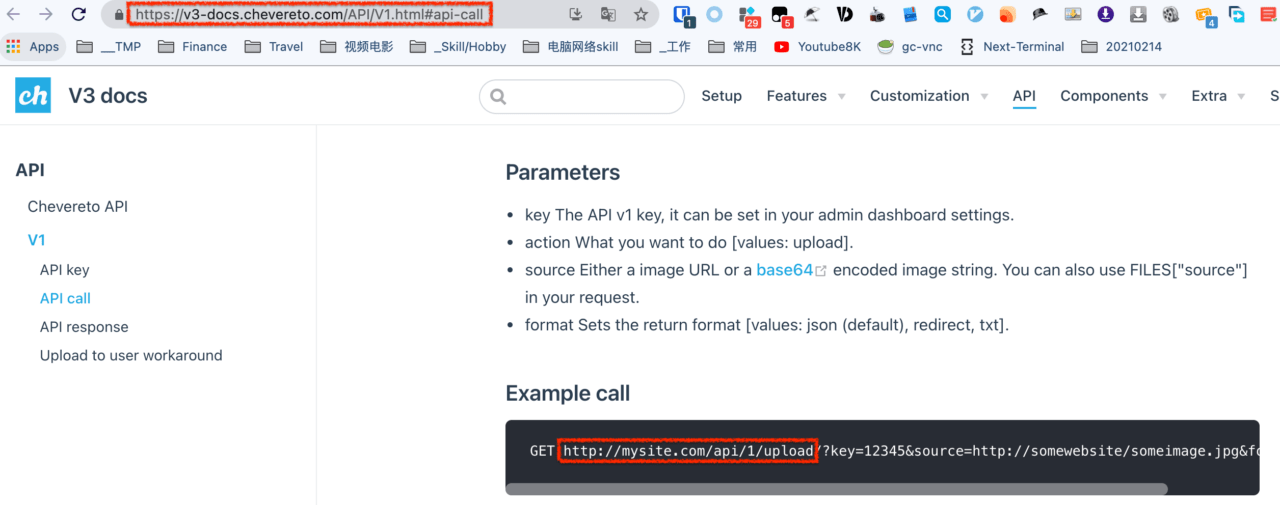
通过 Mac Automator实现右键上传
参考高级功能 – https://picgo.github.io/PicGo-Doc/zh/guide/advance.html#%E5%91%BD%E4%BB%A4%E8%A1%8C%E4%B8%8A%E4%BC%A0
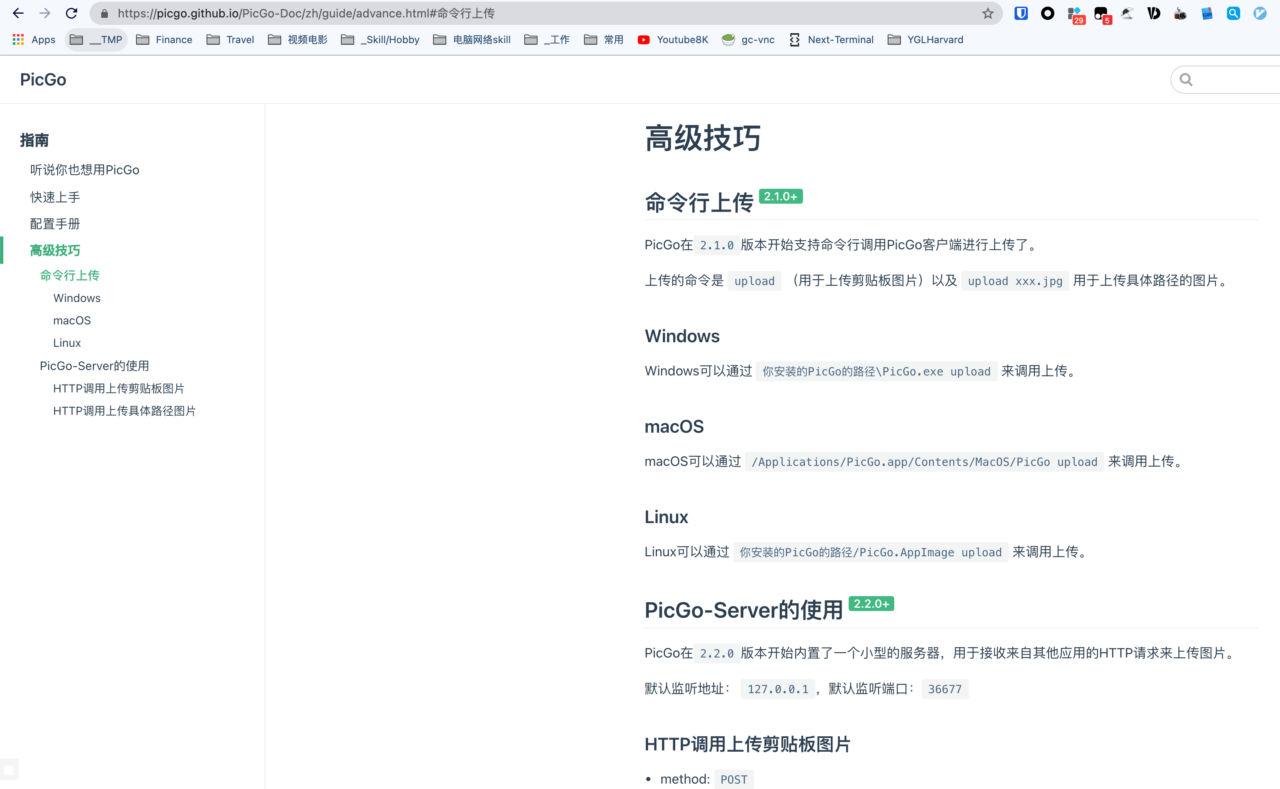
export LC_CTYPE="zh_CN.UTF-8" /Applications/PicGo.app/Contents/MacOS/PicGo upload "$@" | pbcopy
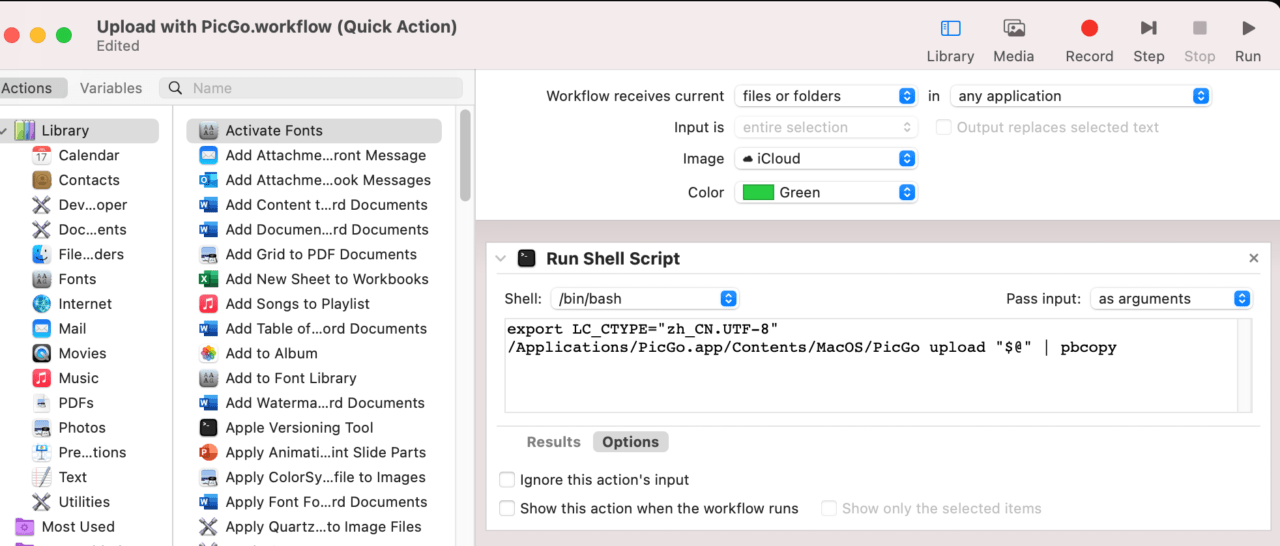
GitHub 图床配置
关键在于这行的可选cdn配置 – https://cdn.jsdelivr.net/gh/jbenyale/yypic
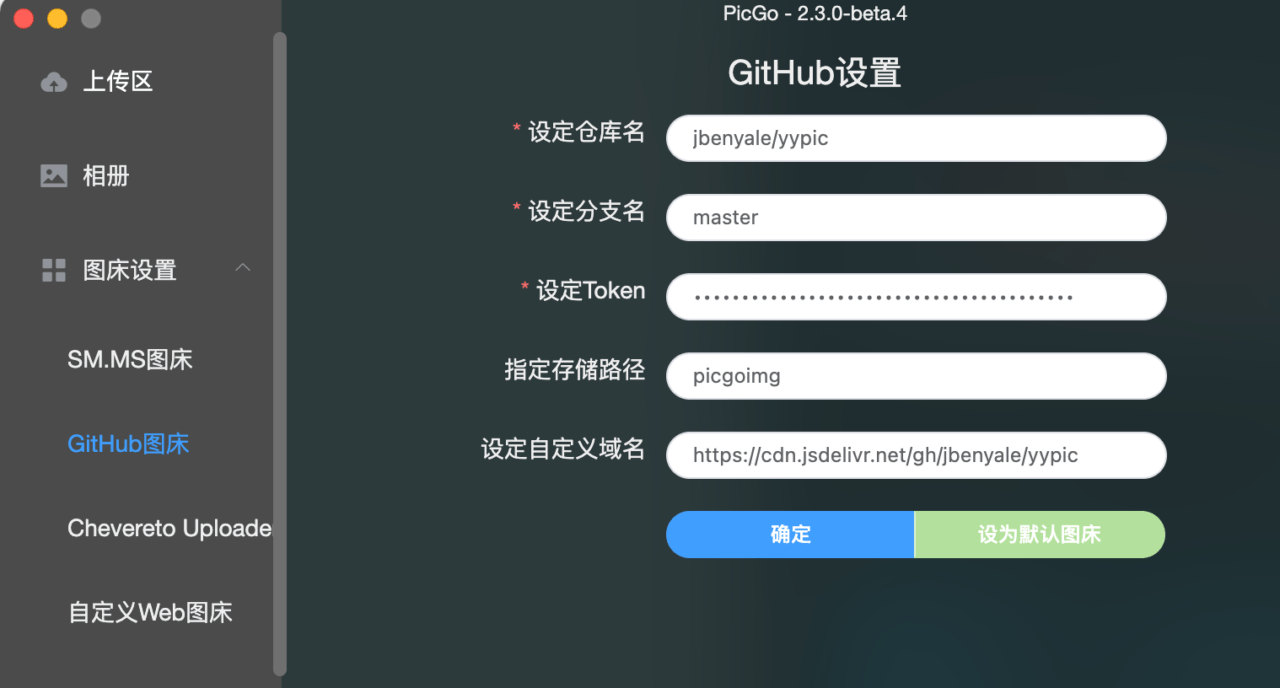
也可以自建CDN (比如gcore)
将配置好的gcore链接获取,然后填入“设定自定义域名” – https://cdn-yourown-choice.10244201.xyz/jbenyale/yypic/master



